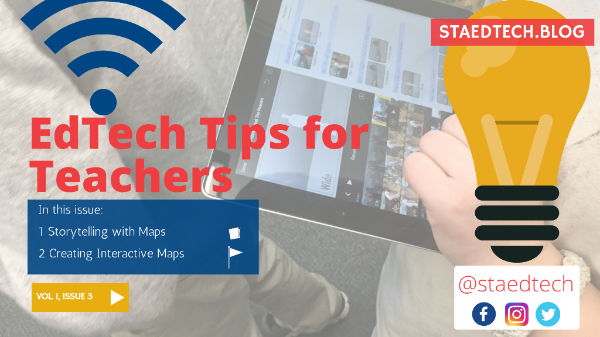Start with the Why
Simon Sinek in his book, Start with Why, explains the “WHY” as “the purpose, cause or belief that drives every one of us.” As an Educational Technology leader, this is one question I constantly wrestle with when considering technology adoption and implementation efforts. “Why have we selected this device?”, “Why is this tool a preferred choice over another?”, or “Why is this important now?”. When questions like these are addressed the “how” doesn’t necessarily become easier, but it certainly can become more clear.
When technology becomes an extension of what naturally occurs in the classroom, it can serve as a transformative learning tool. Its’ integration should be seamless, and to some degree invisible. Educational technologies should aid in diminishing barriers, provide a platform to develop agency, and provide access to new types of interactions and not merely serve as a digital substitute for a previous learning routine.
While I could give you a list of 10 steps or questions one must ask when thinking about how to adopt a learning technology, what follows are a few key considerations one might take when thinking about how to integrate technology into pedagogy. After considering your “Why’s?”, familiarize yourself with a few trusted teaching frameworks that set forth what effective technology integration considers and looks like.
After Your Why – Explore Teaching Frameworks
In what ways can technology transform learning in a way that was previously unachievable? One approach, the SAMR model, seeks to provide a framework.
SAMR, an acronym standing for Substitution – Augmentation – Modification – Redefinition is a teaching and learning framework developed by Ruben R. Puentedura, with the Maine Learning Technology Initiative support team, which provides guidance on the selection, use, and evaluation of technology. The Model evaluates learning tasks incorporating technology on a continuum from tasks which merely substitute technology to increasingly more sophisticated tasks which redefine the learning experience. It seeks to address the question of whether the technology has increased the depth of learning experienced by the student. Though the SAMR model has its’ critics, I find it to be a starting point in your journey.
TPack, another model, attempts to identify the convergence of technological, pedagogical and content knowledge needed by teachers when integrating technology.
In addition to these two, the LoTi Framework is another one worth mentioning and also focuses on the use of digital resources in engagement and higher-order thinking.
Accept That Not All Technology is Created Equally
When thinking about how to integrate technology into pedagogy, one should accept that not all technology integration efforts, devices or tools are created equally. Simply because School A’s tech is awesome or cool, doesn’t necessarily mean it will look the same in your school. There is no one best methodology or approach that works for the many complexities found across different learning environments. Instead, technology decisions should be customized and made with a specific context in mind, one which honors the specific day-to-day and longer term learning needs of students. When thinking about how to integrate technology, educators should evaluate technology tools using a vetting process. For example, Kathy Schrock recommends app evaluation rubrics when considering a new app or tool. The same would be true for device selection There are many online resources that walk educators through such a process. One such tool, Graphite, from Common Sense Media provides educators with ratings and educator reviews based on rubrics. Decisions made based on whether the tool is engaging, easy to use, can promote student agency, and increases the complexity of the learning tasks and depth of learning concepts is a winner!
3D design, virtual reality, mindmaps, podcasts and videos are all examples which not only promote engagement, but depth of learning as well.
Tools to Boost Literacy
When evaluating tools, educators should prioritize the use of apps or tools which are trans-discipline in nature, apps which can be used across an array of subjects and disciplines. Many devices offer native applications by way of cameras, audio recorders and more. For example, the iPad’s native applications help foster literacy with text to speech options, a web browser reader and vocabulary support with dictionary features.
For students requiring additional writing support, teachers can leverage these free tools:
- Read and Write for Google Chrome – supports reading and writing across the curriculum, all with supports for Google Docs, PDF’s, ePubs and Kurzweil files.
- Writing SAS Navigator – a scaffolded approach to writing, Writing SAS Navigator guides students through the process of writing from planning to publishing
- BoomWriter – this Google for Education Partner packs a powerful punch by including a collaborative story writing tool and vocabulary development module. There are even standards-aligned rubrics for grading!
In addition to these, having your students write for an authentic audience is one of many impactful ways to bolster literacy and now has become immensely easy with collaborative writing tools like Google Docs and Office 365.
So when thinking of how to integrate technology, answer your “Why?” and then, start small, evaluate your tools, explore a variety of frameworks and don’t forget to collect and analyze data along the way to measure the impact on student learning. I’d enjoy the chance to hear from you. How do you currently integrate technology and what practical steps might you consider after reading his article? What have you found to be helpful and why?



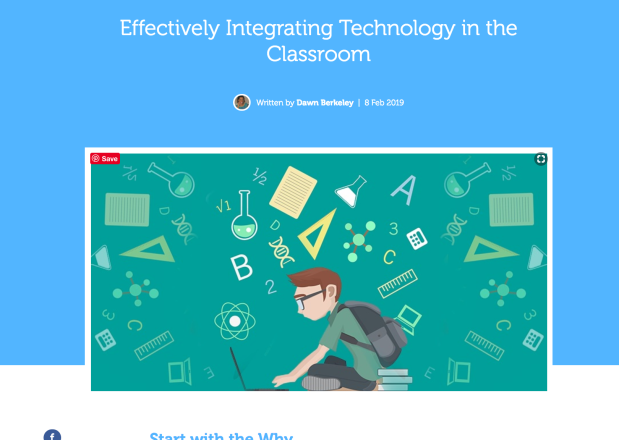




 Increasing in popularity and scope, podcasts not only make a useful medium for a wide range of topics to be explored but can also serve as a dynamic teaching and learning tool, as well.
Increasing in popularity and scope, podcasts not only make a useful medium for a wide range of topics to be explored but can also serve as a dynamic teaching and learning tool, as well.